Internationalisation (i18n) and Localisation (l10n)¶
InvenioRDM, by default, comes with an English user interface. You can turn on additional languages and change the default one in your InvenioRDM instance.
Add Another Language¶
Step 1 - Adjust your invenio.cfg file¶
In your my-site/invenio.cfg change:
# Invenio-I18N
# ============
# See https://invenio-i18n.readthedocs.io/en/latest/configuration.html
# Other supported languages (do not include BABEL_DEFAULT_LOCALE in list).
I18N_LANGUAGES = [
- # ('de', _('German')),
# ('tr', _('Turkish')),
]
# Invenio-I18N
# ============
# See https://invenio-i18n.readthedocs.io/en/latest/configuration.html
# Other supported languages (do not include BABEL_DEFAULT_LOCALE in list).
I18N_LANGUAGES = [
+ ('de', _('German')),
# ('tr', _('Turkish')),
]
Letter Code
The following letter code structure is supported: two letters like, de or
tr and four letters, like de_AT, de_DE or zh_CN.
Default and Additional Languages
Make sure not to include the default language (BABEL_DEFAULT_LOCALE) in
the list of addtional languages (I18N_LANGUAGES). Both variables are set
within my-site/invenio.cfg.
Step 2 - Start or Re-run the server¶
If you have a running local install:
<Ctrl+C>
invenio-cli run
Re-run when invenio.cfg changes
All changes to invenio.cfg MUST be accompanied by a restart like the
above to be picked up. This only restarts the server; it does not destroy
any data.
Otherwise, follow the Build, setup and run-instructions.
Step 3 - Change the Language in your Application¶
In your browser, open your invenioRDM application (local install: https://127.0.0.1:5000; container install: https://127.0.0.1) or refresh the open application page.
In the footer you find a drop down menu, where you can switch between different languages.
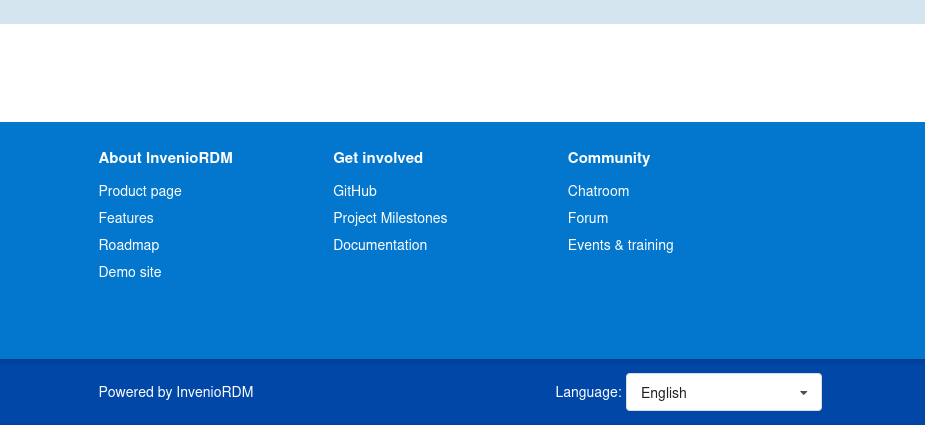
That evil cache
If you do not see the dropdown-menu in the footer, check in an incognito window; the browser might shows you a cached page.
Available Languages
InvenioRDM provides several languages, for example, Arabic (ar), Chinese
(zh_CN), German (de), and Spanish (es). If your letter code does not
work, test with German (de). If you want your language to be included,
see: Contribution
Change the Default Language¶
Step 1 - Adjust your invenio.cfg file¶
In your my-site/invenio.cfg change:
# Flask-Babel
# ===========
# See https://flask-babel.tkte.ch/#configuration
# Default locale (language)
- BABEL_DEFAULT_LOCALE = 'en'
# Flask-Babel
# ===========
# See https://flask-babel.tkte.ch/#configuration
# Default locale (language)
+ BABEL_DEFAULT_LOCALE = 'de'
Letter Code
The following letter code structure is supported: two letters like, de or
tr and four letters, like de_AT, de_DE or zh_CN.
Default and Additional Languages
Make sure not to include the default language (BABEL_DEFAULT_LOCALE) in
the list of addtional languages (I18N_LANGUAGES). Both variables are set
within my-site/invenio.cfg.
Step 2 - Start your instance¶
If you have a running local install:
<Ctrl+C>
invenio-cli run
Re-run when invenio.cfg changes
All changes to invenio.cfg MUST be accompanied by a restart like the
above to be picked up. This only restarts the server; it does not destroy
any data.
Otherwise, follow the Build, setup and run-instructions.
Step 3 - See your Language in the Application¶
In your browser, open your invenioRDM application (local install: https://127.0.0.1:5000; container install: https://127.0.0.1) or refresh the open application page.
InvenioRDM's user interface should now, by default, use the language you set
via the invenio.cfg-file.
That evil cache
If your user interface doesn't talk to you in the expected language, check in an incognito window; the browser might shows you a cached page.
Available Languages
InvenioRDM provides several languages, for example, Arabic (ar), Chinese
(zh_CN), German (de), and Spanish (es). If your letter code does not
work, test it with German. If you want your language to be included, see:
Contribution
Troubleshooting¶
- There are English texts showing up in your user interface: If the application cannot find a translation, it will fall back to English. You can help filling these gaps by becoming a translator.
- Strings appear in many places in your instance and different techniques are
involved to handle them. We are working on documentation for translations of
- (customized) vocabularies
- static pages
- (customized) emails
- Ask for knowledge in Discord
#rdm-translations.